Import Airtable
Creating a Personal Access Token
To link an Airtable table, you first need to create a personal access token in Airtable. This enables the plugin to connect to your tables.
-
Log in to your Airtable account.
-
Click on your profile icon > Developer hub.
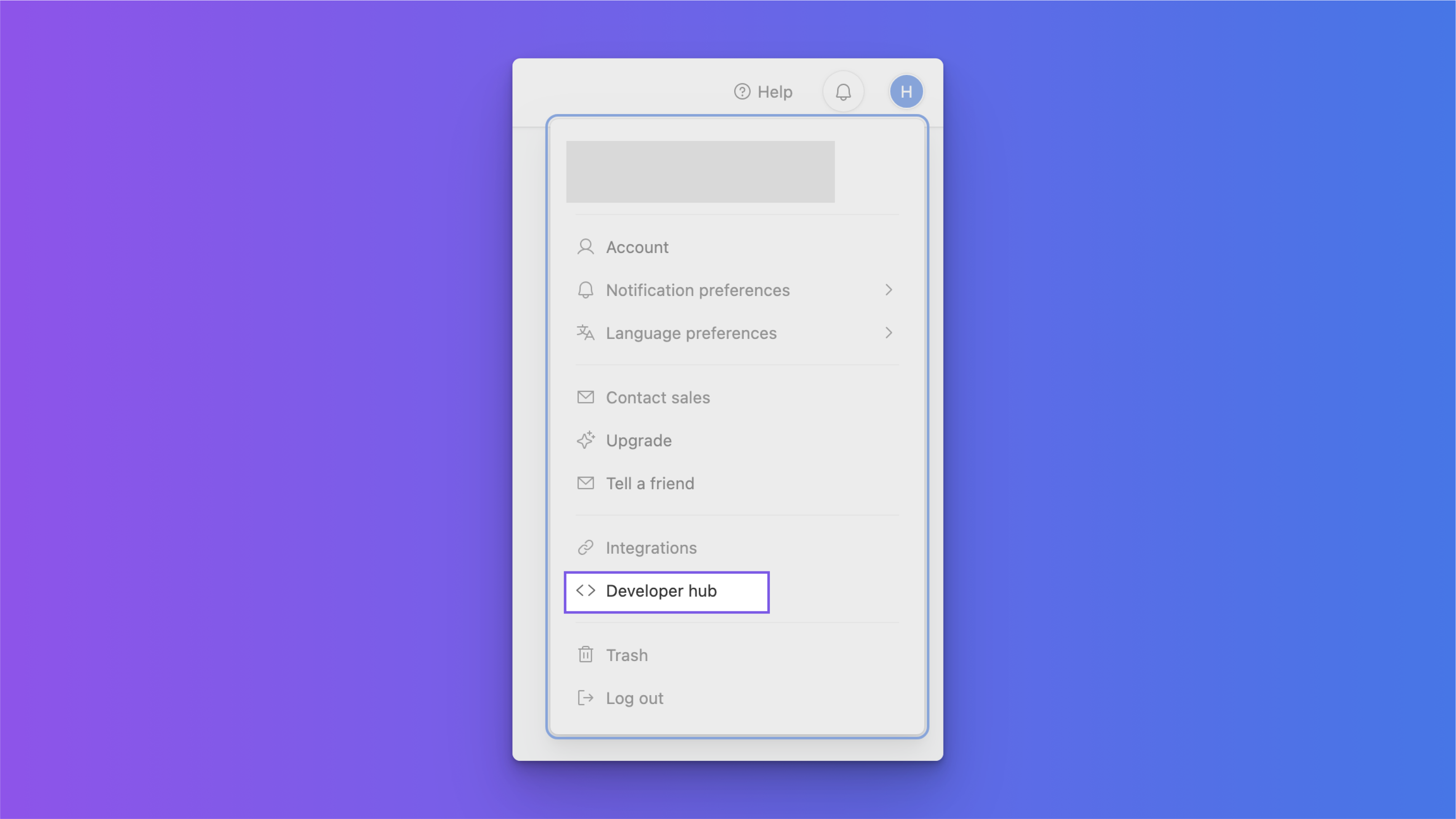
- Click on Personal access tokens > Create new token.
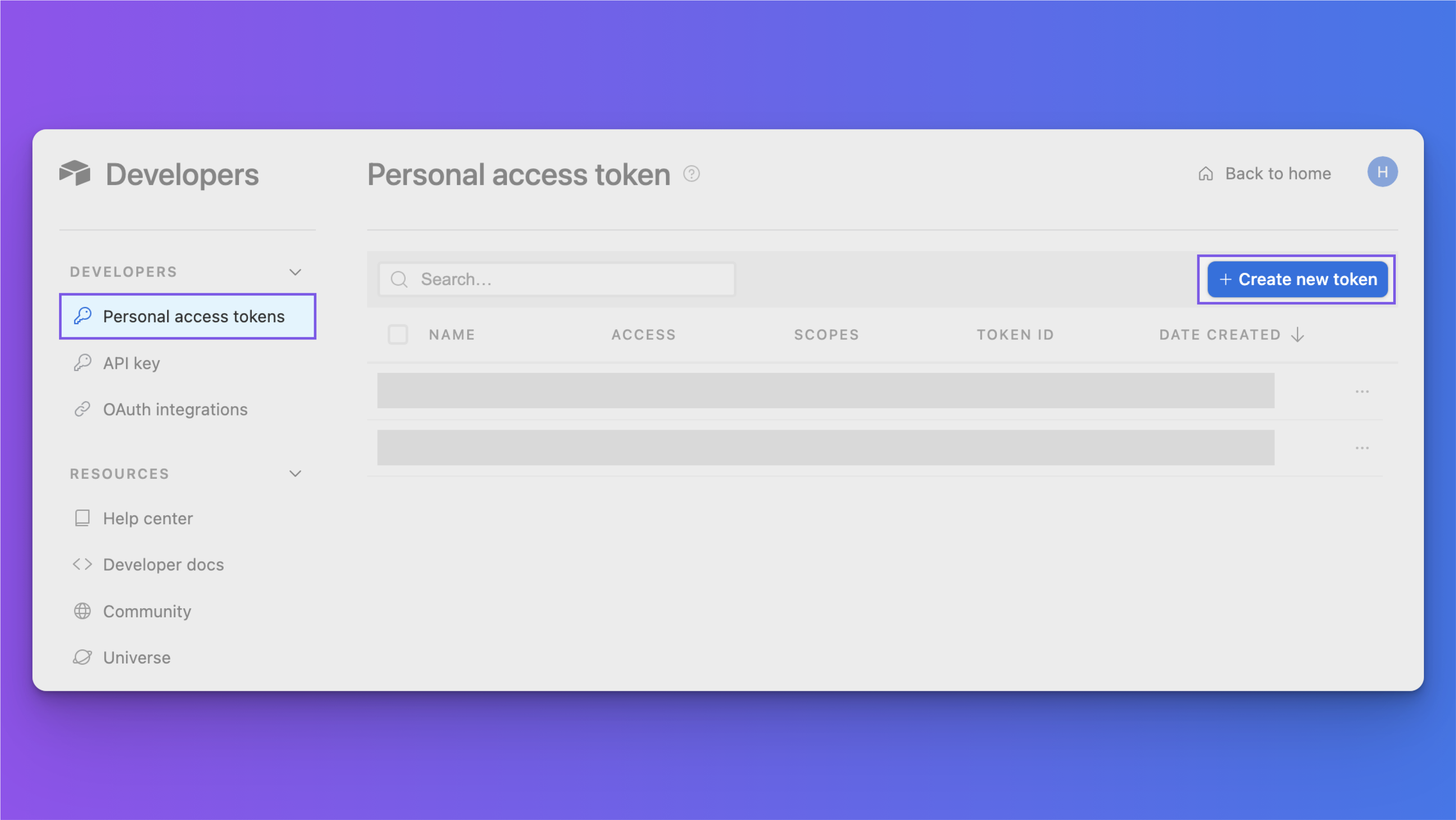
- Enter a name for the token, select the scope and access rights, and then click Create token.
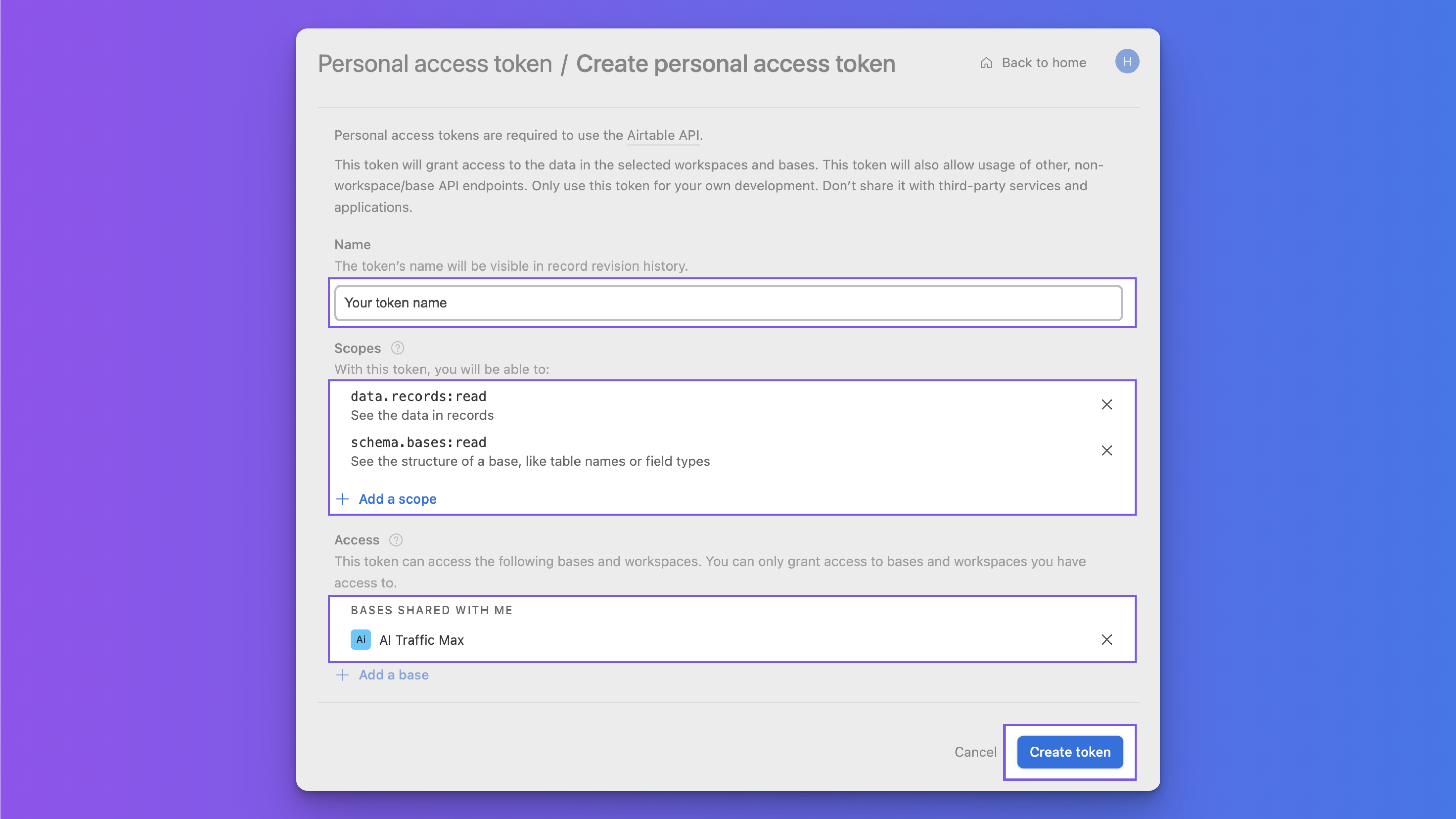
Note: Users should at least select the following most commonly used scopes: data.records:read and schema.bases:read.
- Copy the personal access token to a secure location, then click “Done”.
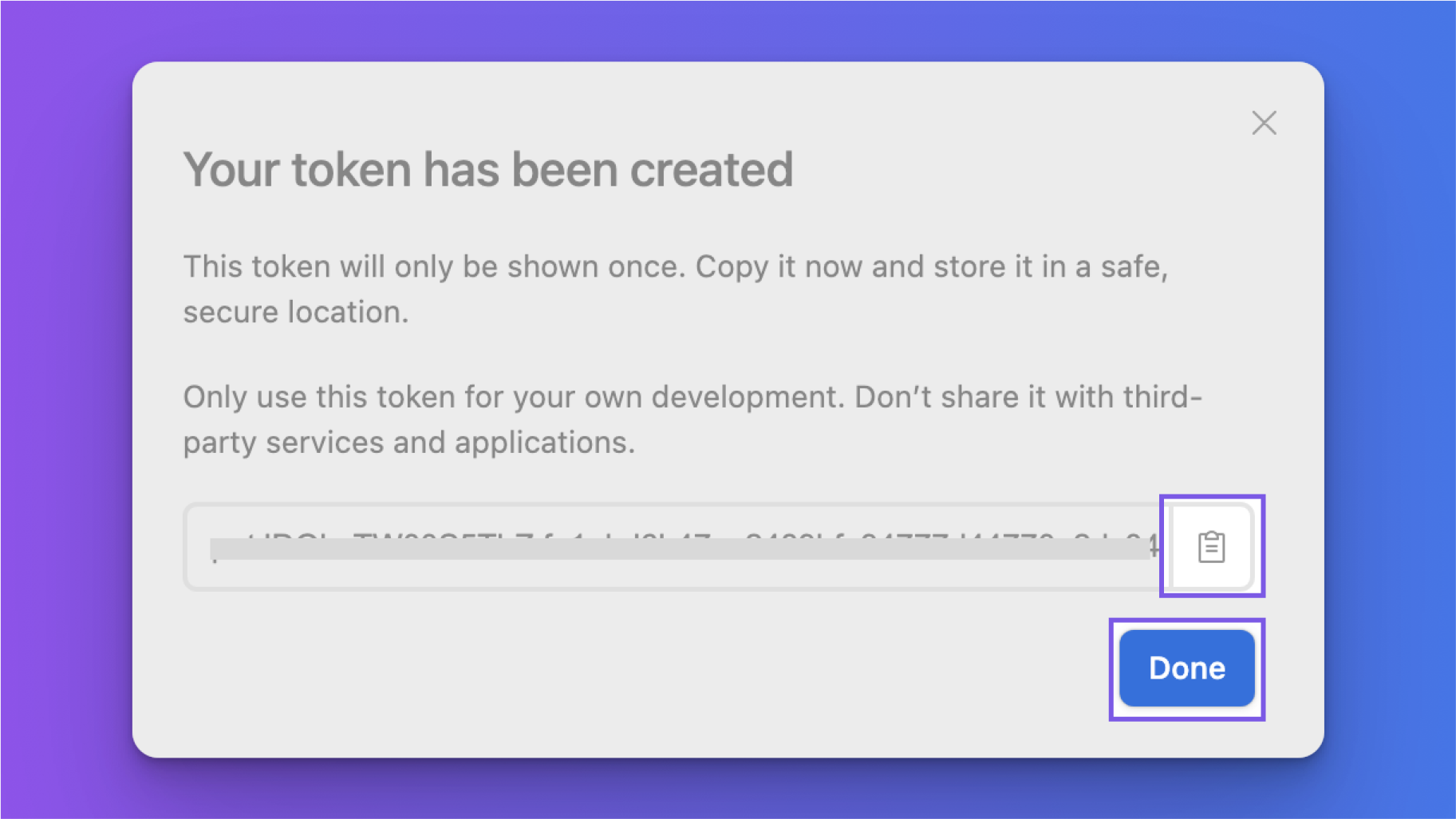
Connecting Table To Figma Plugin
-
Open Figma, and launch the Table To Figma plugin.
-
Click on the
Import Tablebutton and select the Airtable data source. -
Enter the access token you just created, along with the link to the table you are authorized to access, and click the
OKbutton.
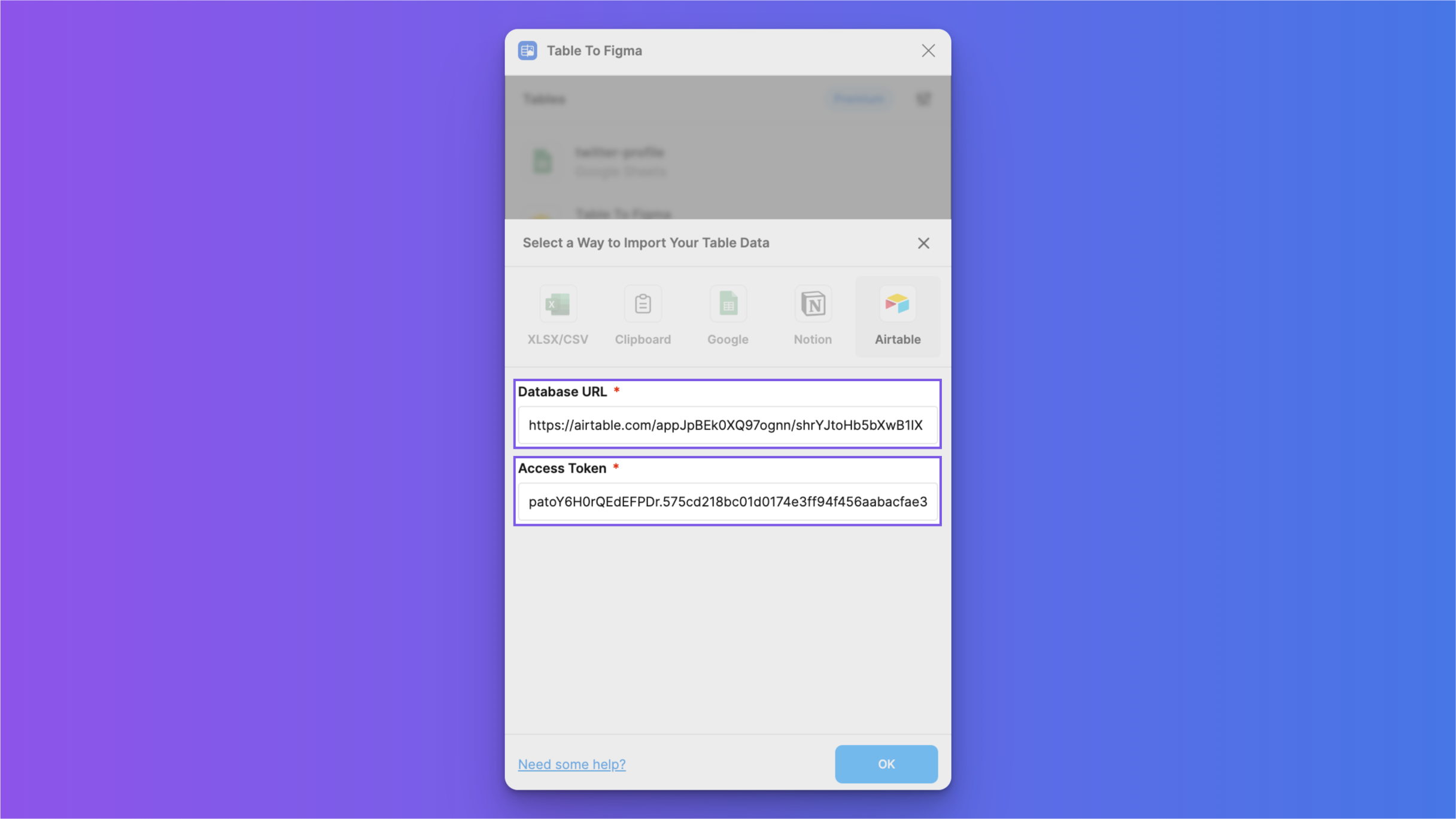
- This completes the data source import.
If you have further questions, please refer to the official Airtable documentation or join our 👉🏻 Discord server to give feedback.