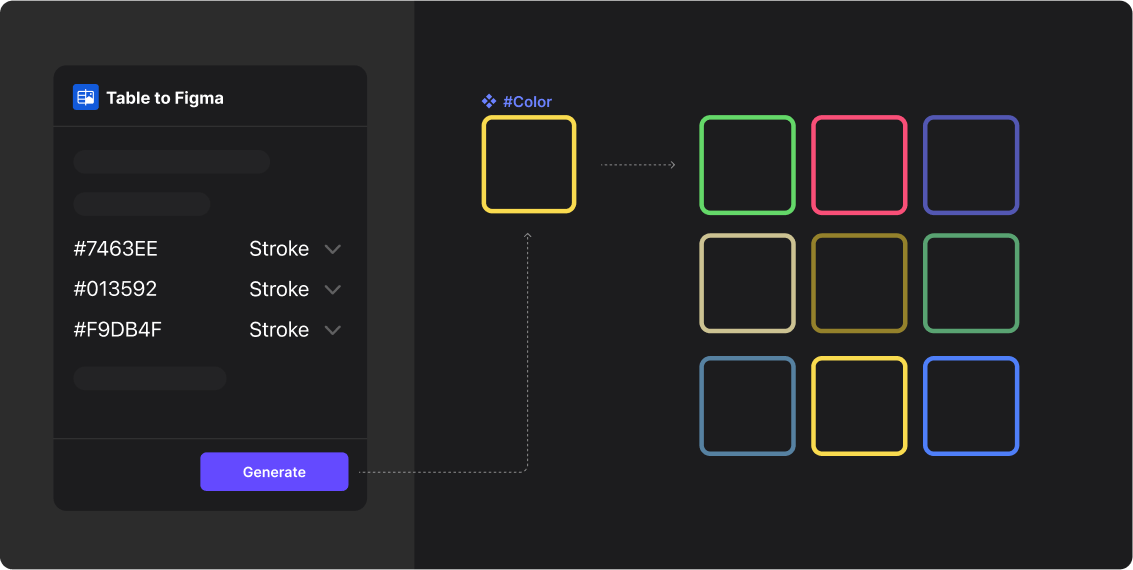How to Apply Color Attributes in Bulk
Apply colors in bulk from your table (#xxx format) to layer styles in Figma, like fill or stroke.
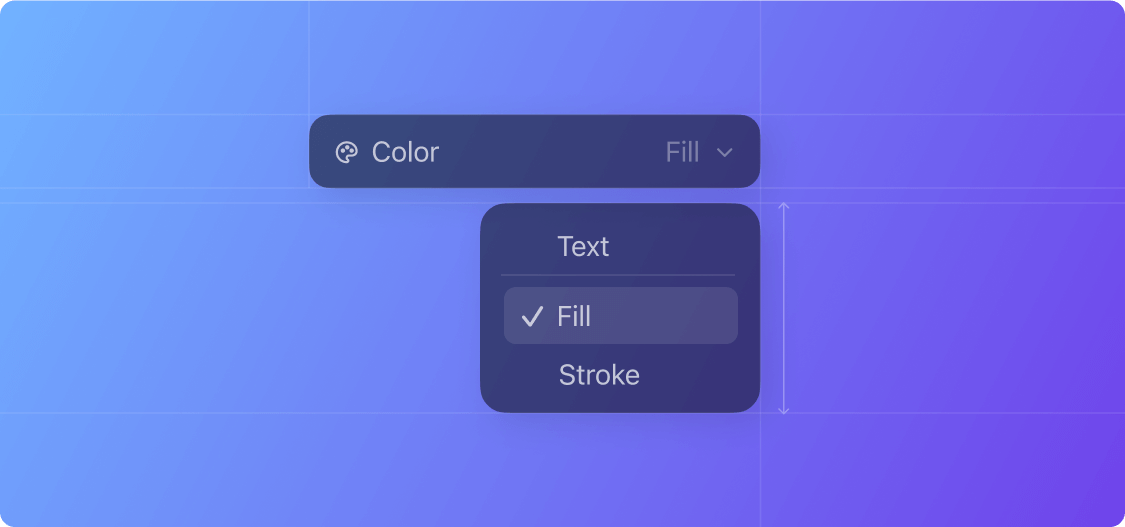
Prepare Your Data
Naming Your Table Header
Label your color data column with a title, such as “Color”. Note that color values must be defined in a hexadecimal format, like #7463EE.
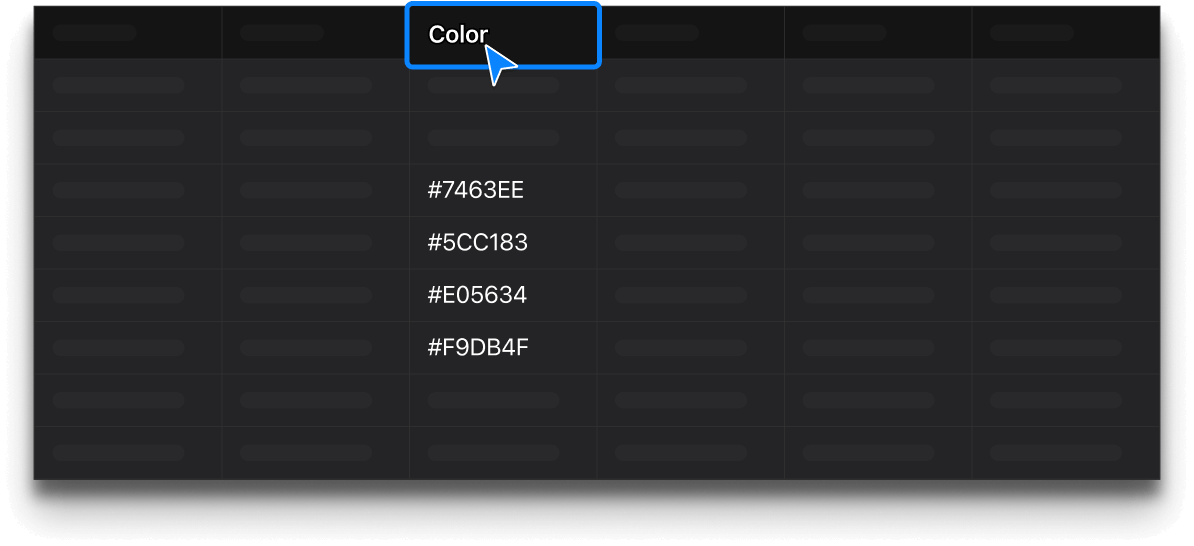
Prepare Your Data
Import Data into the Plugin and Create Your Design
Open Table to Figma and import your data. Then switch to the column properties. In Figma, get your layers ready for application. Your preparation should look as shown below:
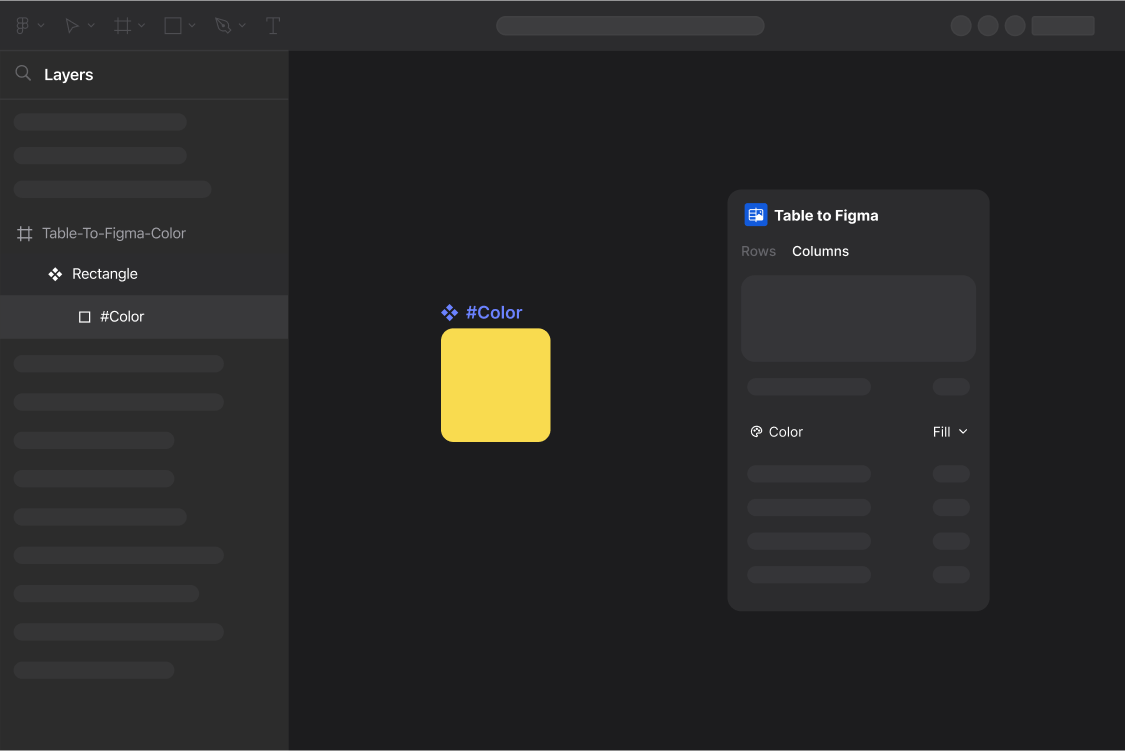
Step One
Binding Layers
In your Figma file layers: Name your layers using the format #ColumnName.
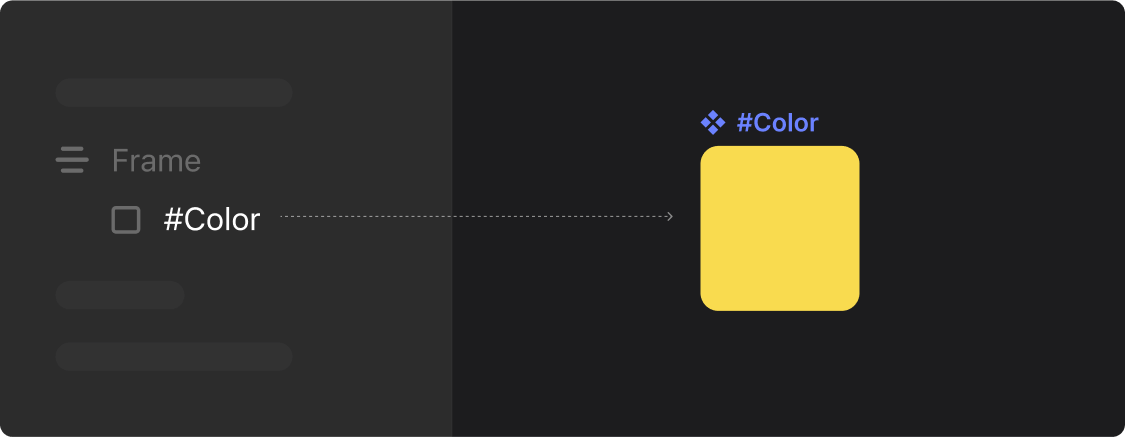
Step Two
Select Column Properties
In the Table To Figma plugin, you can set color properties as “Text, Fill, or Stroke” in the column properties panel.
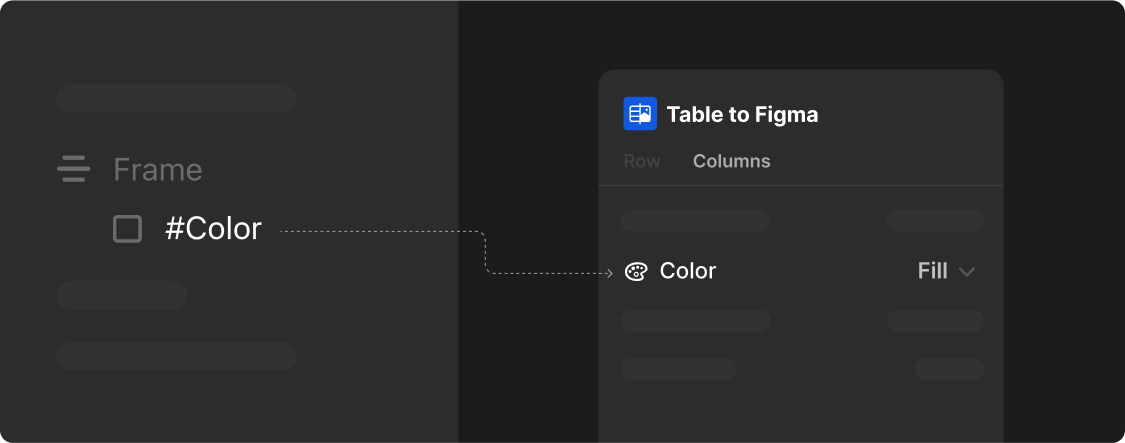
Step Three
Generate Results
With your layers selected and the column properties set to fill, click the “Generate” button in the Table To Figma plugin to bulk apply the colors to your design as shown below:
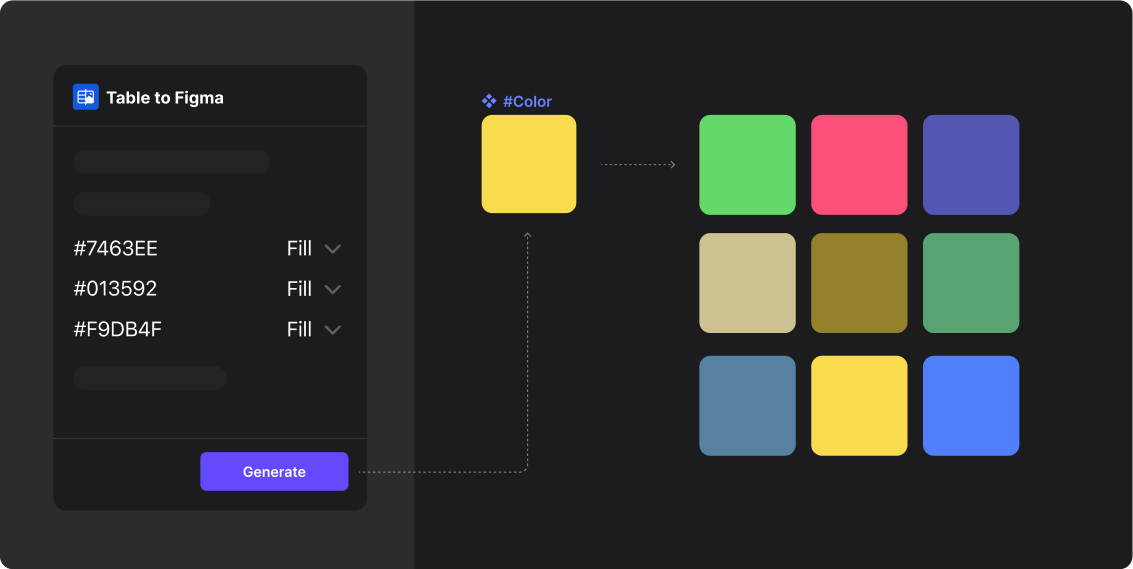
With your layers selected and the column properties set to stroke, click the “Generate” button in the Table To Figma plugin to bulk apply the colors to the borders as shown below: