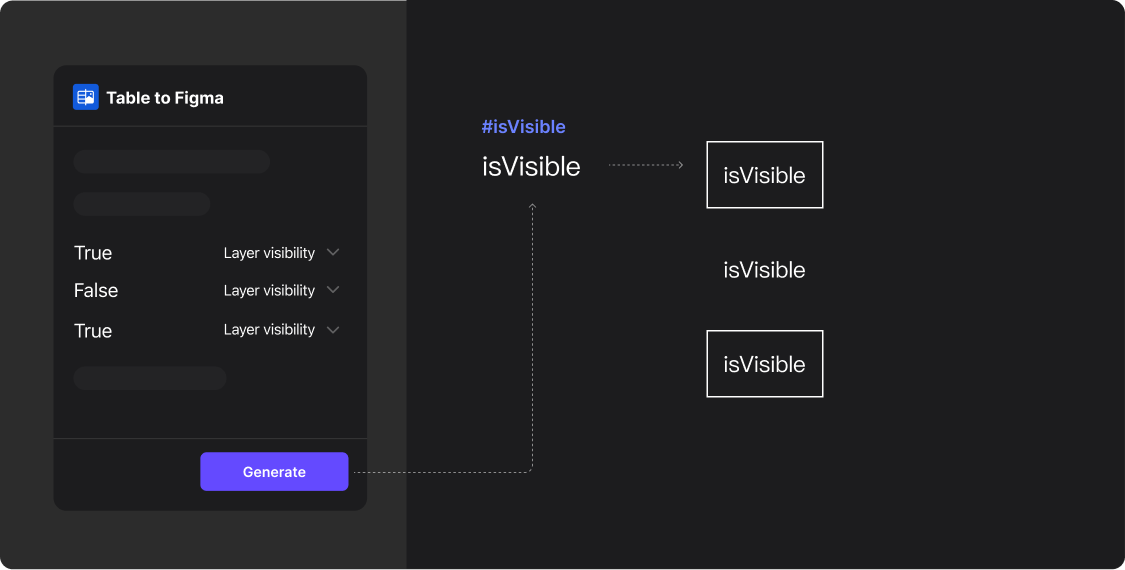How to Apply Boolean Types
Boolean format data can be used within the plugin to control the visibility of layers, combining with other properties to create powerful custom effects.
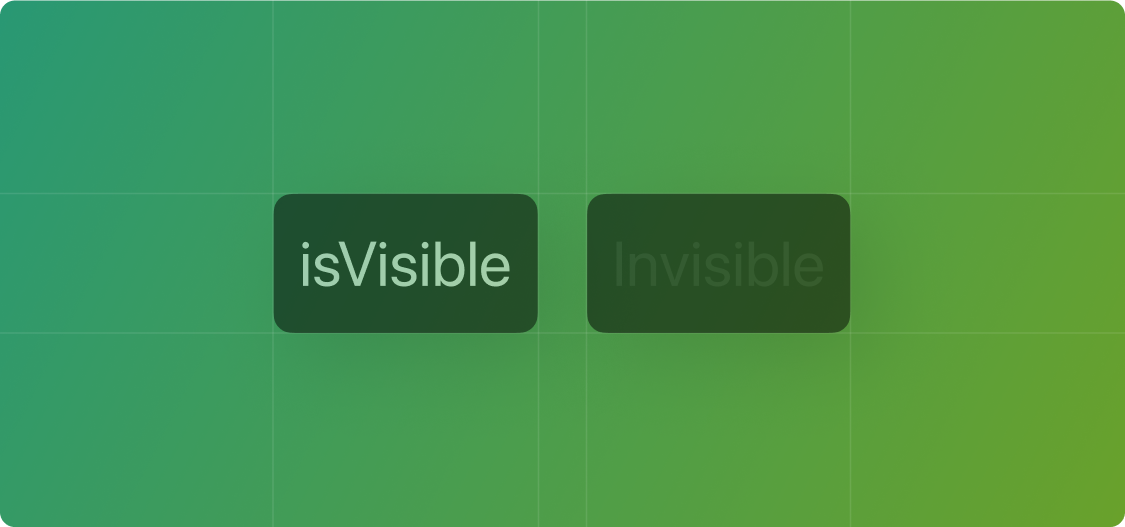
Prepare Your Data
Naming Your Table Header
Name your column for boolean type data with a title, such as “isVisible”.
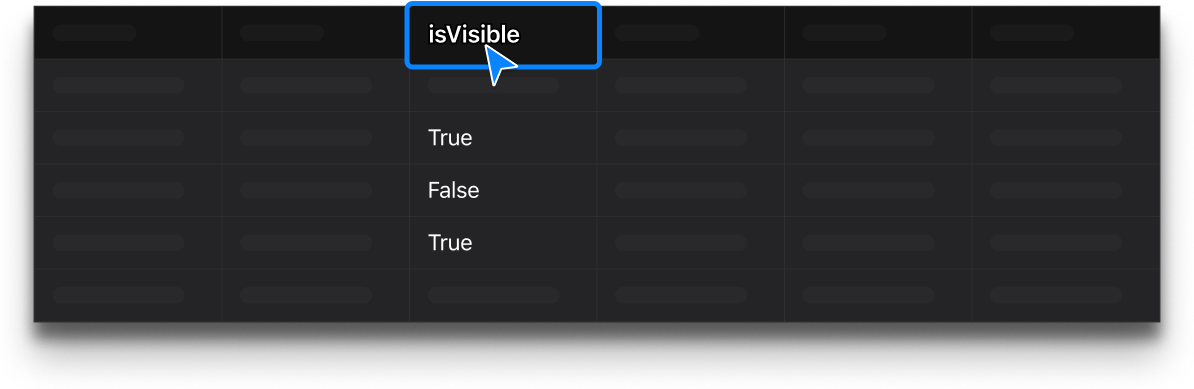
Prepare Your Data
Import Data into the Plugin and Create Your Design
Open Table to Figma, import your data, then switch to the column properties. In Figma, prepare your layers for application. Your preparation should look as shown below:
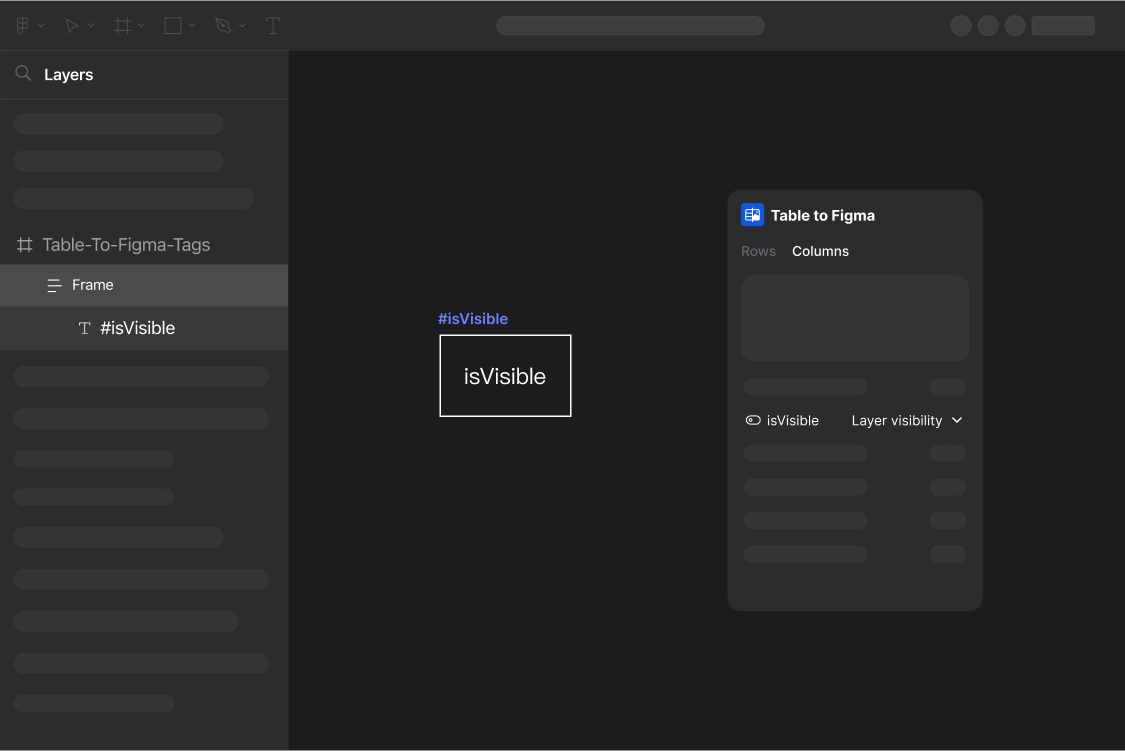
Step One
Binding Layers
In your Figma file layers: Simply name your layers using the format #ColumnName to bind the corresponding layer’s properties, as shown below:
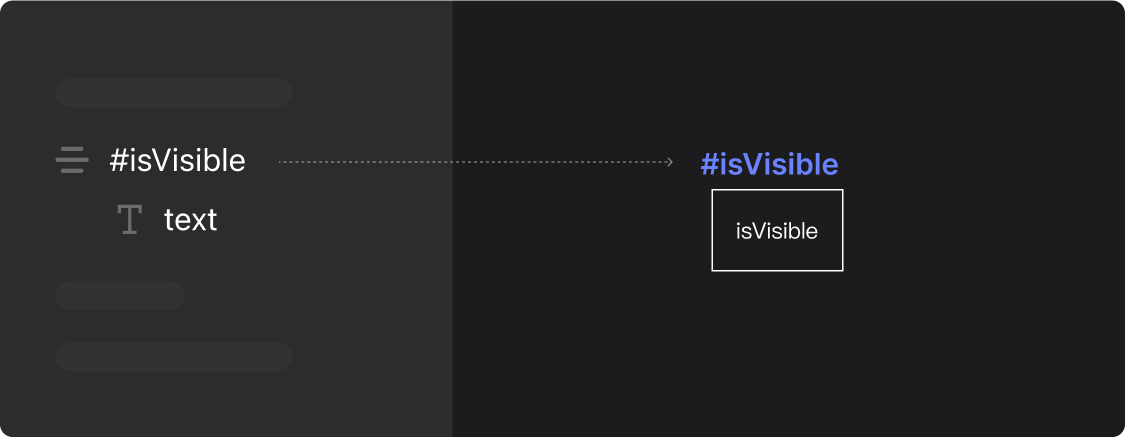
Step Two
Select Column Properties
In the Table To Figma plugin, you can set the link property to “Text or Layer Visibility” in the column properties panel.
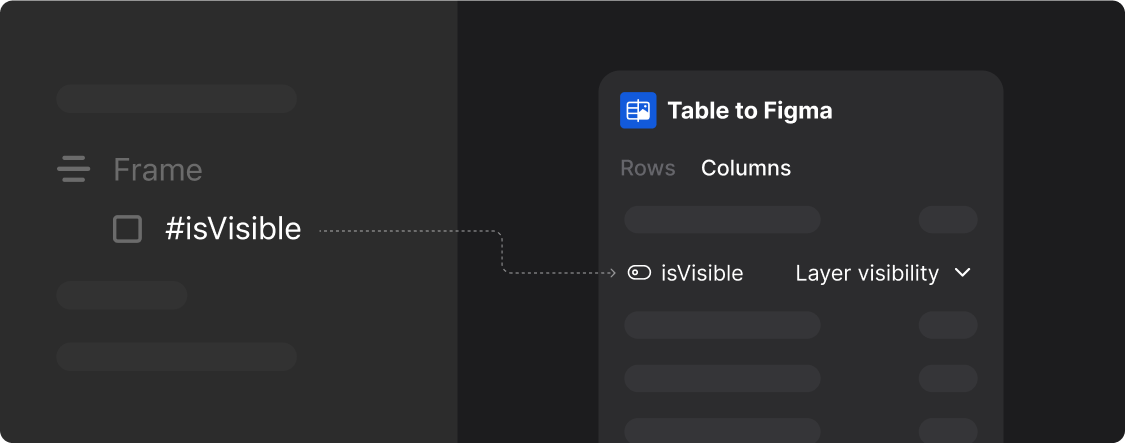
Step Three
Generate Results
With layers selected and column properties set to a boolean value, click the “Generate” button in the Table To Figma plugin to control the visibility of the layer, with the effect as shown below: