Import Notion
Import through Notion Integration (Recommend)
What is integration?
Integration might sound unfamiliar to most designers, but it is actually quite simple to understand. Integration connects your Notion pages and databases to the tools you use every day, creating powerful workflows.
If you want to learn more, click 👉🏻 this link to visit the official website for details.
Create Integration
Open the Notion developer website at https://developers.notion.com/, and click on View my Integrations.
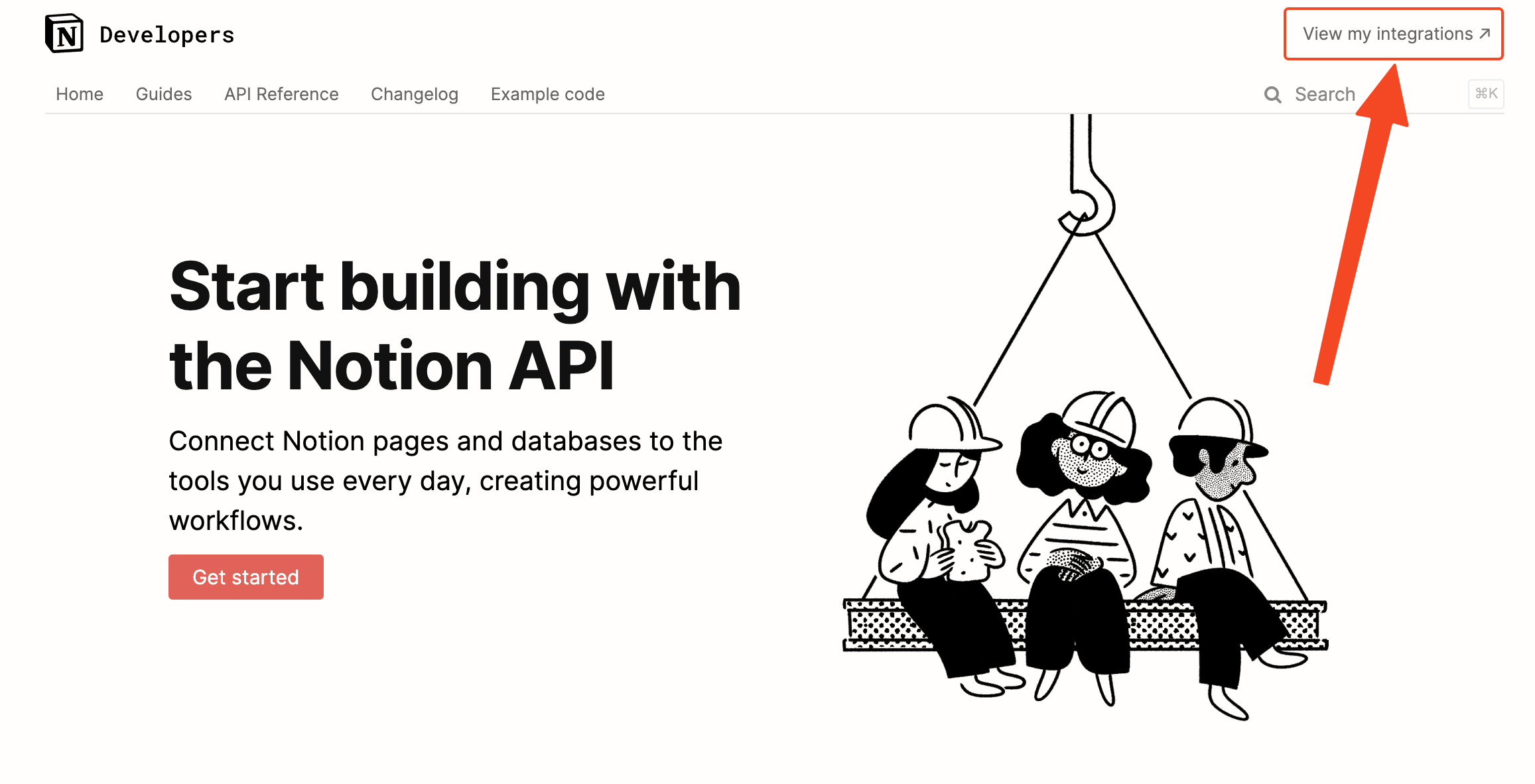
Click on Create new integration.
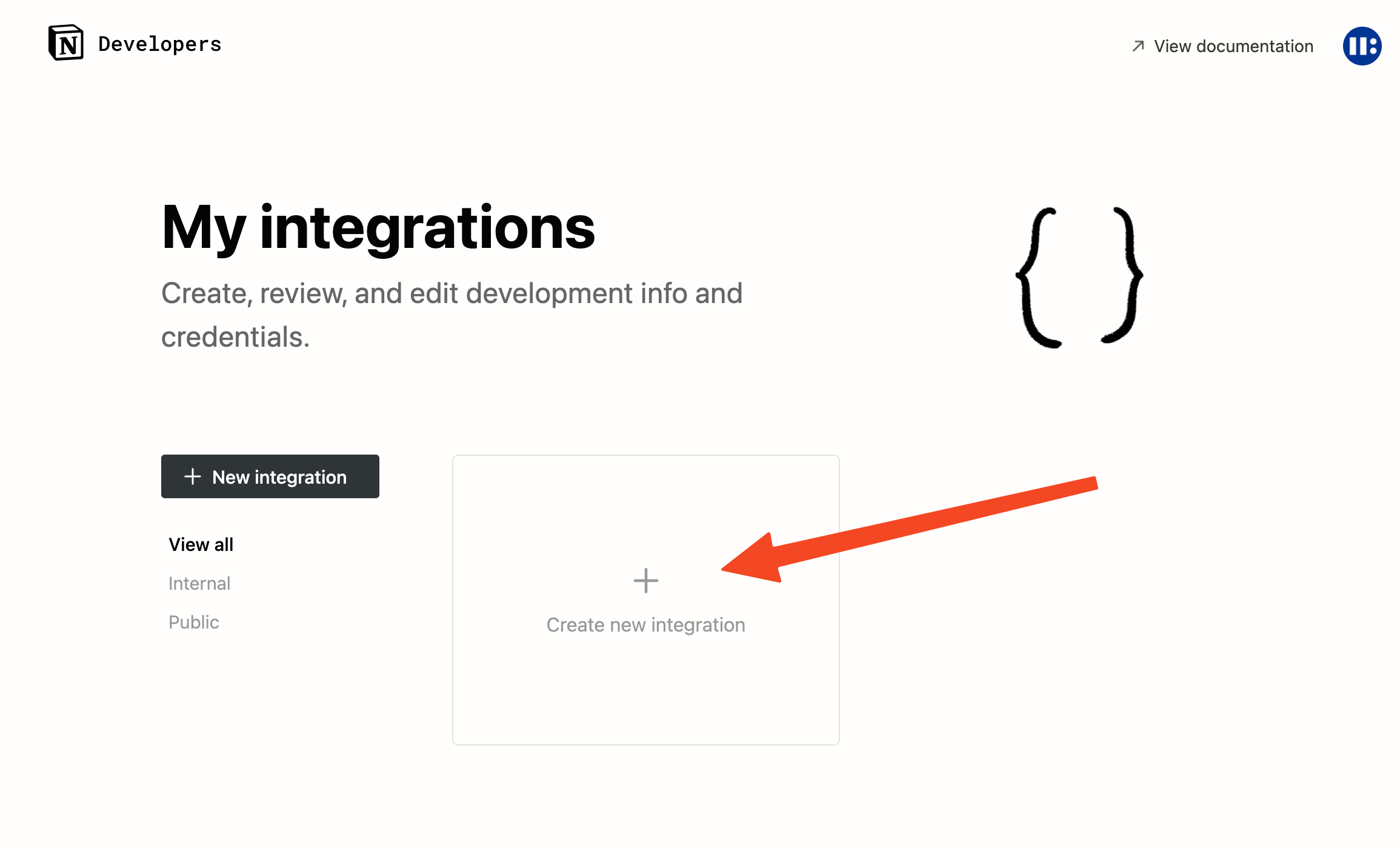
Name your integration, grant read-only access to the integration, and click Submit→.
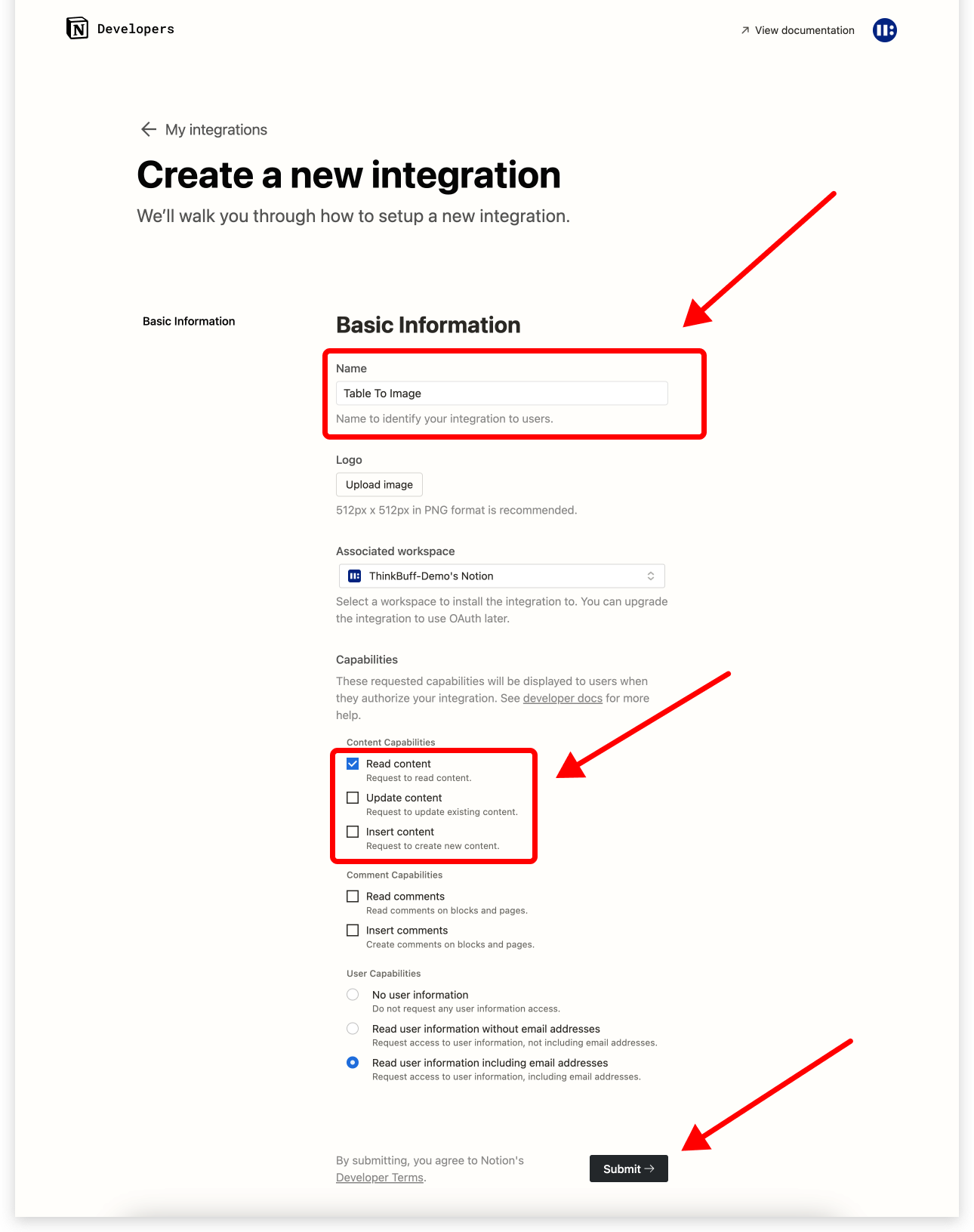
Click Show, then click Copy to copy your integration token.
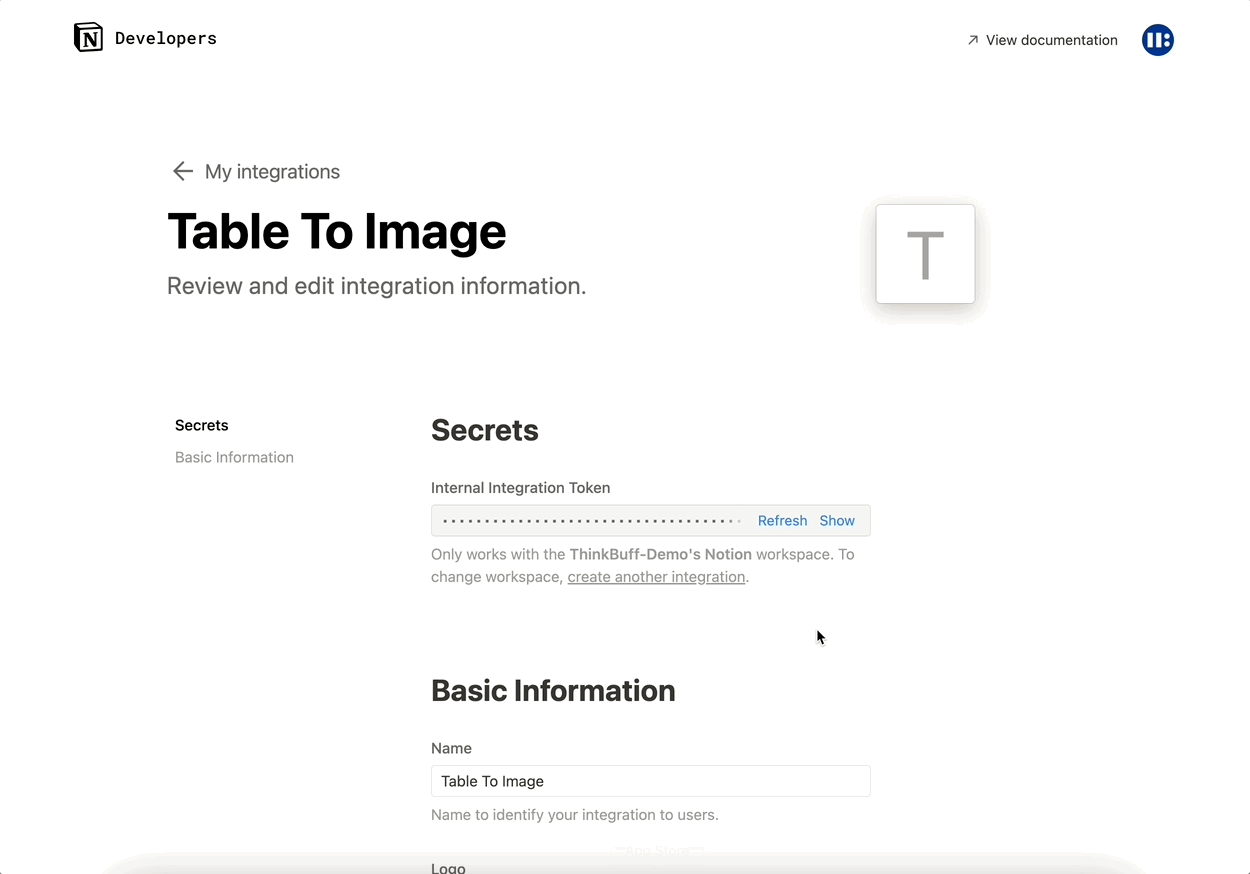
Notion integration is a tool for manipulating data by creating integrations. It allows you to easily synchronize your data elsewhere. Once configured, future data operations will be very convenient.
Share your database/page with your integration
Unless you authorize the integration page to be shared, the integration still cannot access your content. To share a database or page with the integration, follow these two steps:
- Go to the page you want to authorize and click
... - Hover over
+ Add connections, search for the integration you created earlier (e.g. “Table To Figma”), and clickConfirm.
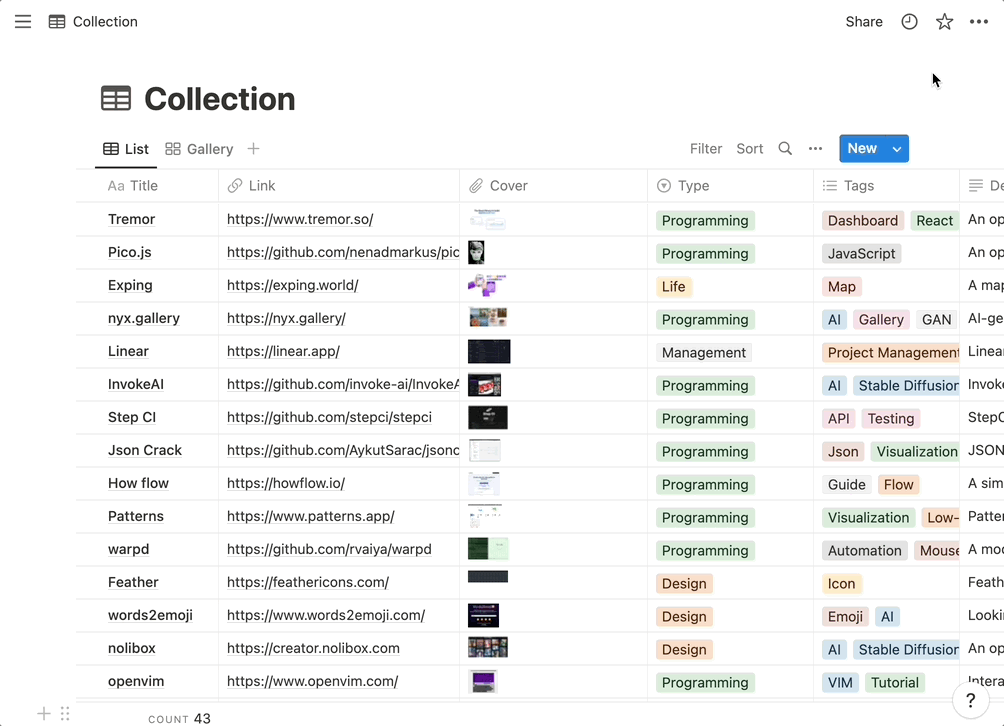
Copy the Integration Token and database URL to the plugin
- Copy the generated Integration Token to the
Access Token *field in the plugin. - Copy the database URL to the
Database URL *field. - Click on the dataset and then click Generate to generate the data.
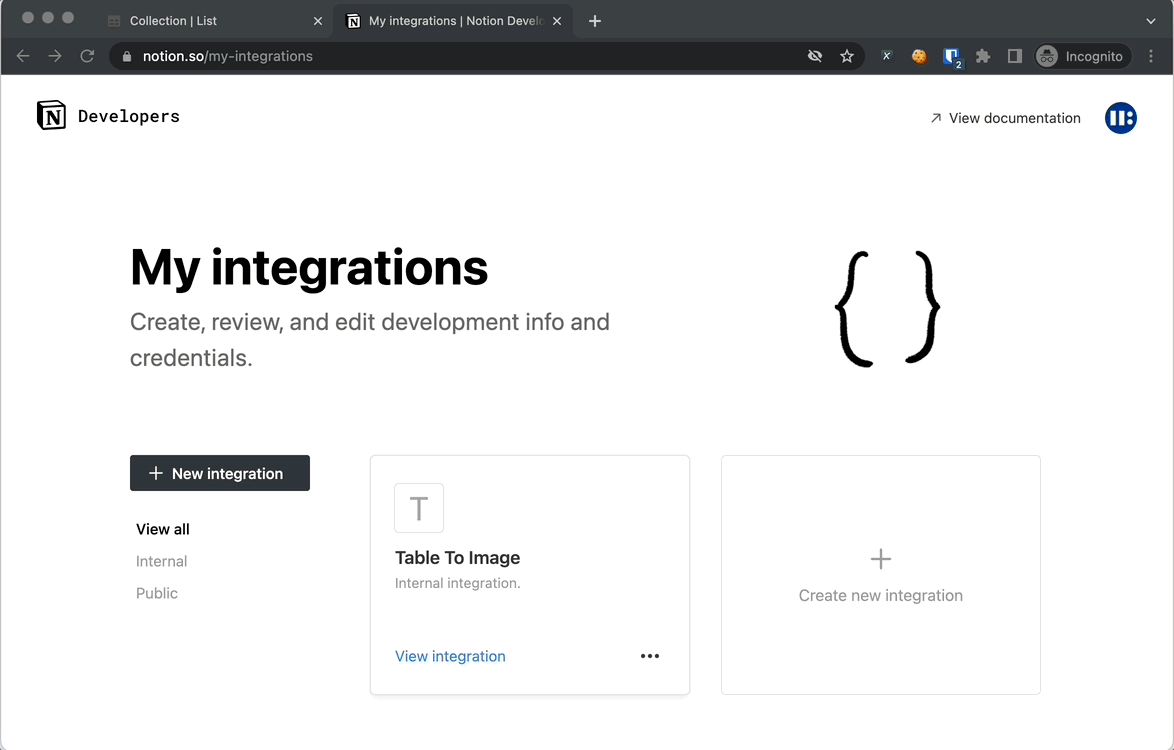
Export Notion database to local and then import it into Table to Figma
If you have data stored in Notion and don’t need to use the Table to Figma feature frequently, you may consider exporting the data from Notion to a CSV file and then using a local data source import plugin.
Export Notion data to CSV
